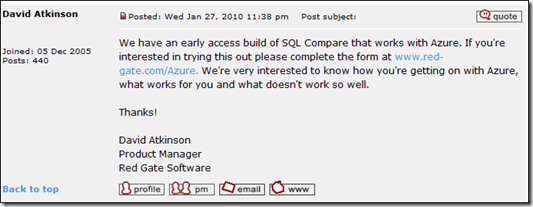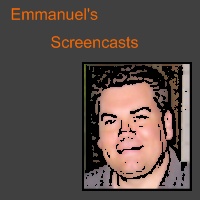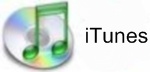Windows Azure CloudDrive - Creating a Web Role that mounts the CloudDrive from Azure Storage and reads text files (Part 2 of 2, 22 minutes)
This is part 2 of 2 screencasts I recorded that helps a Microsoft .NET developer use the new Windows Azure CloudDrive feature -
- For Part 1, Creating a VHD and Uploading it to Azure Storage (Part 1 of 2, 30 minutes) – click here.
- For the Summary entry on blog.ehuna.org, click here.
Once the VHD file has been uploaded to Azure Storage you can use the Azure SDK to cache it in your web role instance and mount it - you then have a NTFS hard-drive in the cloud where you can use the standard System.IO classes to read and write files.
For more articles, screencasts and tips check out www.ehuna.org - follow me on twitter.com/ehuna
See below for details on what's covered in the video, and download the Visual Studio 2010 RC VB.NET sample projects used in the videos here:
http://blog.ehuna.org/files/Visual-Studio-Solution-AzureSpeed1.zip (134 KB)