This is part 1 of 2 screencasts I recorded that shows a Microsoft .NET developer how to use the new Windows Azure CloudDrive feature -
- For Part 2, Creating a Web Role that mounts the CloudDrive from Azure Storage and reads text files (Part 2 of 2, 22 minutes) – click here.
- For the Summary entry on blog.ehuna.org, click here.
In this video I go over the details on how to create a VHD file in Windows 7 and the code you need to upload it as a Page Blob in Windows Azure Storage.
I found the code that uploads the VHD to a Page Blob to Azure Storage in the cloud on Thomas Conte’s MSDN blog – thanks Thomas! Also, thanks to Neil Mackenzie on the Azure forums who helped me out with many issues I ran into.
For more articles, screencasts and tips check out www.ehuna.org – you can also follow me on twitter.com/ehuna
See below for more details on what's covered in the screencast and download the Visual Studio 2010 VB.NET projects here:
http://blog.ehuna.org/files/Visual-Studio-Solution-AzureSpeed1.zip (134 KB)
Windows Azure CloudDrive - Creating a VHD and Uploading it to Azure Storage (Part 1 of 2, 30 minutes)
Here’s what is covered in the video:
- 00:00 - Introduction / Overview (see notes here).
- Development Tip: access files that are normally in CloudDrive - when ASP.NET web site is running in IIS (not in the cloud)
Creating the VHD Manually
Windows 7 or Windows Server 2008 R2
- 09:25 - Windows 7 > Control Panel > Disk Management
- 10:05 - Disk Management > Create VHD
- Folder: C:\Data\Personal\projects\MyVHDDrive\MyVHDDrive\data
- File: myvhddrive.vhd
- Size: 16 MB (fixed size)
- You can also create a VHD through the CloudDrive APIs.
- Folder: C:\Data\Personal\projects\MyVHDDrive\MyVHDDrive\data
- 11:38 - Initialize Disk > Format > NTFS > Assign drive letter of "V"
- NTFS has large overhead for small drives: 16 MB drive only has 3.9 MB of free space.
- 13:19 - creating a folder and files in the VHD
- Folder: "datafolder"
- Files "textfile1.txt" and "textfile2.txt"
- Add some content to the text files using Notepad.
- Folder: "datafolder"
- 14:00 - Disk Management > Detach VHD
Uploading the VHD to a Page Blob in Azure Storage
Console Application created using Visual Studio 2010 RC
- 15:09 - Visual Studio 2010 RC test project - console application called "MyVHDDrive".
- 15:40 - No reference to "C:\Program Files\Windows Azure SDK\v1.1\ref\Microsoft.WindowsAzure.CloudDrive.dll"
- This console app does not run in the Azure fabric.
- 16:00 - Azure Storage parameters in app.config
<add key="AzureStorageAccount" value="YOURstorage"/>
<add key="AzureStorageKey" value="YOURKEY"/>
<add key="BlobStorageEndpoint" value="http://YOURstorage.blob.core.windows.net/"/>
<add key="QueueStorageEndpoint" value="http://YOURstorage.queue.core.windows.net/"/>
<add key="TableStorageEndpoint" value="http://YOURstorage.table.core.windows.net/"/>
<add key="BlobContainer" value="vhddrives"/>
- 17:08 - Folder and File name of VHD
<!-- The location where the VHD file is located --> <add key="VHDDriveName" value="myvhddrive.vhd"/> <!-- The name of the VHD drive to deploy to Azure Storage --> <add key="VHDDriveNamePageBlob" value="myvhddrive.vhd"/>
- 18:23 - Imports
Imports System.Xml Imports System.Xml.Linq Imports System.Configuration Imports System.IO Imports System.Text.RegularExpressions Imports System.Collections.Generic Imports Microsoft.VisualBasic.FileIO Imports Microsoft.WindowsAzure Imports Microsoft.WindowsAzure.Diagnostics Imports Microsoft.WindowsAzure.Diagnostics.Management Imports Microsoft.WindowsAzure.StorageClient Imports Microsoft.WindowsAzure.ServiceRuntime
- 18:50 - VB.Net Module: Static Shared classes - much simpler code.
- 19:23 - Running and testing that settings are loaded properly.
- 20:26 - Running and doing some data validation on the input settings
- 21:31 - Checking the code that uploads the VHD to the Page Blob in Azure Storage
oStorageCredentialsAccountAndKey = New StorageCredentialsAccountAndKey(sAzureStorageAccount, sAzureStorageKey) oCloudStorageAccount = New CloudStorageAccount(oStorageCredentialsAccountAndKey, _
uriBlobStorageEndpoint, uriQueueStorageEndpoint, uriTableStorageEndpoint) oCloudBlobClient = oCloudStorageAccount.CreateCloudBlobClient() oCloudBlobContainer = oCloudBlobClient.GetContainerReference(sBlobContainer) oCloudBlobContainer.CreateIfNotExist() oCloudPageBlob = oCloudBlobContainer.GetPageBlobReference(sVHDDriveNamePageBlob) sVHDUri = oCloudPageBlob.Uri.ToString oFileStream = IO.File.OpenRead(sVHDDriveNameFull) […]
- 24:15 - Running and debugging the code - placing breakpoints and checking variable values
- Showing the URI of the Page Blob that hosts the VHD file.
- Using Cloud Storage Studio to download a VHD from an Azure Storage Page Blob and then mounting it.
- 27:06 - Windows Azure Local Development Fabric - simulation of Page Blob - where to copy your files to simulate the VHD in local storage
- The directory is normally: C:\Users\[USERNAME]\AppData\Local\dftmp\wadd\devstoreaccount1\[CONTAINER]\[DRIVE.VHD]\[FOLDER]
- If you ran into the path max length issue, look at _CSRUN_STATE_DIRECTORY: C:\t\wadd\devstoreaccount1\[CONTAINER]\[DRIVE.VHD]\[FOLDER]
- 29:30 - Conclusion
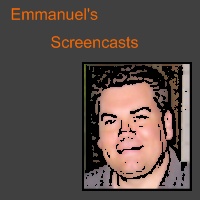




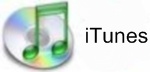
Comments